How to Disable Game Center on Your iPhone
Hello friends Apple’s Game Center is included on iPhone, iPad, and Mac. It’s a social gaming service for games on Apple’s platforms. With Game Center, you might see friend invites, game invites, and other notifications — but you can disable all that and never see a Game Center notification again.
You can sign out of Game Center, although some games may require it. Either way, it’s possible to disable game invites, friend requests, and notifications — all the ways Game Center can pester you.

To actually modify Game Center settings, open the main Settings app. Scroll down and tap “Game Center” under iTunes U. To sign out of Game Center entirely, tap the “Apple ID:” field at the top of the screen and tap “Sign Out.”
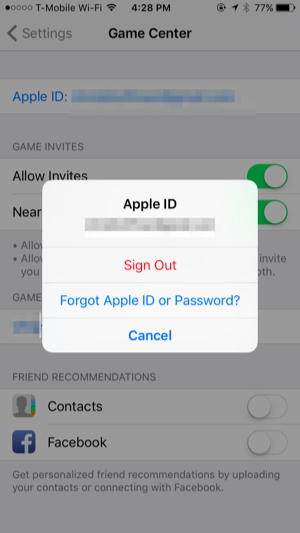
To disable invites, uncheck “Allow Invites” and “Nearby Players” on the Game Center settings screen. To disable friend recommendations using your contacts, disable the “Contacts” and “Facebook” options.

Read Also: Microsoft Surface Book Vs. Apple MacBook Pro
To disable all Game Center notifications, open the Settings app and tap “Notifications” near the top. Scroll down to the “Game Center” app in this list, tap it, and disable the “Allow Notifications” slider.


Comments
Post a Comment